Google rolled out a significant update to the Gmail platform on Tuesday that includes some pretty interesting new features available to online and app-driven Gmail users. Some changes were adapted from features offered by popular email software titles, while others are pretty unique. And for anyone who uses the actual Gmail platform through their browser, the change will upgrade the often annoying browser interface.
Like with most Google apps (AdWords chief among them), you don't have to opt in to the changes. But, there are at least a handful of features you may want to look at.
(Not all users have been given access to the updated interface, but Google says it will roll them out over the next couple weeks to everyone. You can see if it is accessible to you by clicking the gear icon top right in your Gmail window and choosing "Try the New Gmail.)
Nudge
Say you have a message from someone Google deems important and the message has sat there for a few days. Now, Gmail will show a message next to the email asking if you need to reply because it's been a while and the message seems important. Google's AI is pretty good at figuring out what is important and what isn't, so for now, we'll give them the benefit of the doubt and assume this won't turn into an irritation. If done correctly, this could certainly help point out critical emails in a cluttered inbox.
Smart Reply
On most smart phone, you can tap a button to text "Call you back in a minute" or a thumbs up emoji in response to a call or text message. This new Gmail option provides a similar quick response to emails based on what they claim is their review of your previous message and writing habits. They don't offer the option to create your own, which would be handy, but this will certainly work in a pinch, especially in mobile.
Disable Forwarding
Some of the most robust new features for Gmail include security upgrades. When forwarding is disabled, it forces the recipient to view a link to the email rather than download the text directly. This prevents forwarding of messages you consider private. You can set expiration dates on the emails so they disappear at a certain point or enable passwords or even two-factor authentication for viewing. Text can still be copied and pasted, but it makes the forwarding of emails a lot tougher, which will please security conscious users.
Hover Menu
Moving messages around inside Gmail was often a pain with multiple steps. To delete an email in list view, you had to check a box and then click the trash can. The hover menu provides a series of icons floating at the end of each item in the email list. From there you can one-click to the trash, reply, etc.
Snooze
Certain email softwares have offered a version of this, but having it native to Gmail makes it much easier to use. Basically, it allows you to take emails you need at a later time and hide them until you need them. For anyone who deals with loads of email, being able to snooze one for a few days or even a few hours can be an effective way to de-clutter an inbox and still keep track of important messages.
Support Us
Houston's independent source of
local news and culture
account
- Welcome,
Insider - Login
- My Account
- My Newsletters
- Contribute
- Contact Us
Five Pretty Cool New Gmail Features Rolled Out by Google
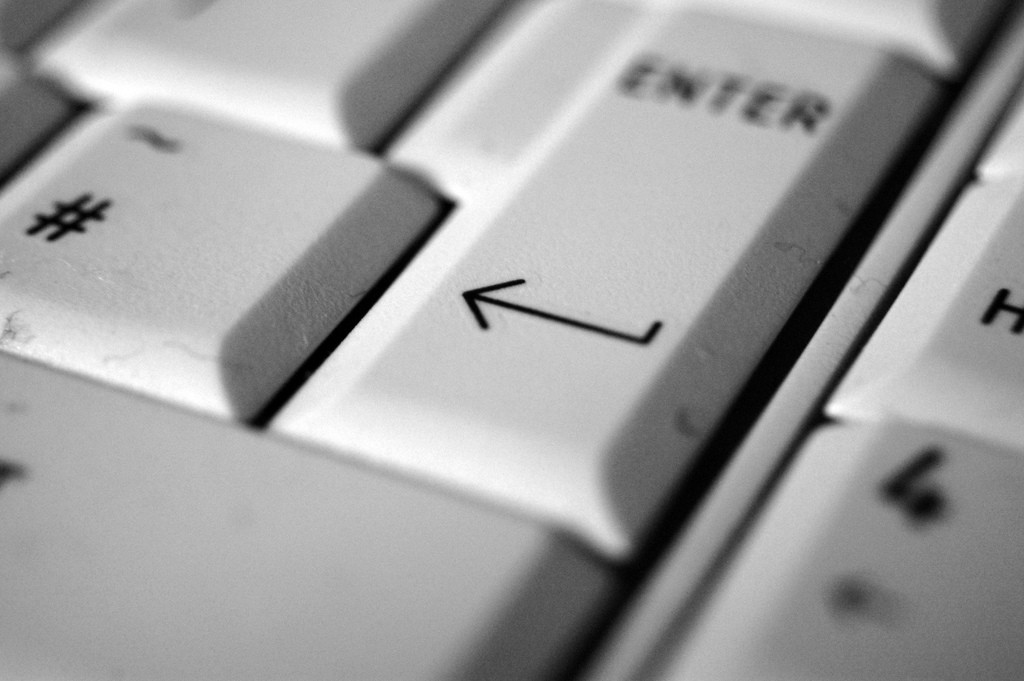
Photo by Clare Black via CC
The new upgrades to Google's Gmail platform include some pretty interesting and handy new features.
[
{
"name": "Related Stories / Support Us Combo",
"component": "11591218",
"insertPoint": "4",
"requiredCountToDisplay": "4"
},{
"name": "Air - Billboard - Inline Content",
"component": "11591214",
"insertPoint": "2/3",
"requiredCountToDisplay": "7"
},{
"name": "R1 - Beta - Mobile Only",
"component": "12287027",
"insertPoint": "8",
"requiredCountToDisplay": "8"
},{
"name": "Air - MediumRectangle - Inline Content - Mobile Display Size 2",
"component": "11591215",
"insertPoint": "12",
"requiredCountToDisplay": "12"
},{
"name": "Air - MediumRectangle - Inline Content - Mobile Display Size 2",
"component": "11591215",
"insertPoint": "4th",
"startingPoint": "16",
"requiredCountToDisplay": "12"
}
,{
"name": "RevContent - In Article",
"component": "12527128",
"insertPoint": "3/5",
"requiredCountToDisplay": "5"
}
]

